At the end of a Journey, feedback collection will be launched automatically if the Journey author has specified it as mandatory in the Journey Content settings. Otherwise, the user can optionally provide feedback by clicking on a button.
For the end users, the Journey feedback button appears on the last step, like this:
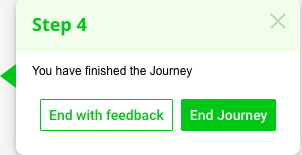
And when you allow feedback to be provided at the Step level, the link looks like this:


Enabling Feedback on a Journey
You can enable Feedback for a Journey in the Content tab of a Journey when you are editing it in the Editor. You can also establish that Feedback is mandatory by checking the mandatory box.
Enabling Feedback on a Step
You can enable Feedback for specific Steps in the Step Settings section of the Step dialog, when editing a Step in the Editor:

Feedback for individual Steps works even if Feedback is disabled at the Journey level.
Configuring Feedback Window
Under Site Settings on Portal, clicking on Feedback Settings, Journey designers can define what the Feedback window should look like in each following scenarios:
- Feedback on Journey finish (the Journey has been correctly completed)
- Journey Drop Off (the Journey has been interrupted by the user before its end, either by Exiting from the progress bar or by clicking on the X of any step)
- Step feedback
Feedback Report
The feedback collected from the users is displayed in the Feedback Report on the Portal.
For more information, please go to Portal and on the Site level, click on Analytics tab and then Feedback tab.
Was this article helpful?
That’s Great!
Thank you for your feedback
Sorry! We couldn't be helpful
Thank you for your feedback
Feedback sent
We appreciate your effort and will try to fix the article




