Remember that you need to configure an HTTPS protocol
in order for Newired Portal and Editor to work properly.In order to install Newired Portal you have to download the installers from https://download.newired.com. Make sure you have the correct installer for your operating system:

During the installation process you will be asked to select a default language. The language you select will be the default language for all new Journeys and Tips. Users can however select a different language from that of the website/application when creating it. The Journey default language serves as the base language for any translations of the Journey content which users may decide to implement later on.
WINDOWS
To install Newired Portal, copy or share Newired Portal x32.exe or Newired Portal x64.exe to the target computer and run it as administrator.
In case of Windows server 2016, please ensure that Microsoft Visual C++ Redistributable is installed. Please check the vendor page https://docs.microsoft.com/en-us/cpp/windows/latest-supported-vc-redist?view=msvc-170
Here are steps which require interaction:
From the window below, you can choose which components you would like to install. We recommend you install everything together.

Then, on the window below, you can change the options according to your database settings.
Remember the database username is always super user - "postgres".
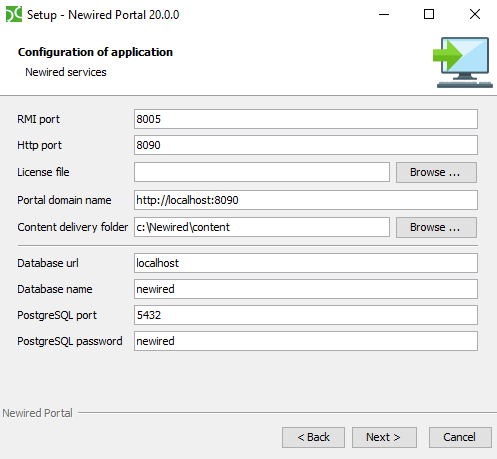
During the installation process at configuration dialog, there is a new input Portal domain name, preselected to http://localhost:8090 but it can be changed.
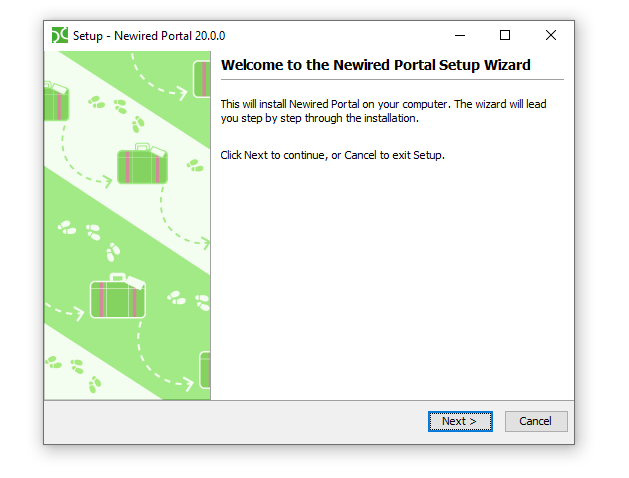
Remember your initial credentials in the Newired Portal are:
username: admin
password: admin
To install Newired Portal, copy or share the Newired Portal-RHEL-Linux.sh and its license on the target computer and follow the steps below. Note that this procedure requires root permissions
- Allow the execution of the .SH file with the following command:
$ chmod +x ./Newired Portal-RHEL-Linux.sh
- Execute the file:
$ ./Newired Portal-RHEL-Linux.sh -c
- Follow the procedure shown on the screenshots above to finalize the installation.
You will be asked for the same input as for Windows installation, except that the installation of the Newired Editor is not optional here.
SURVEYS
If you want to use Surveys Plugin, you have to set the SMTP Server after the installation. To do so, follow these steps:
- Stop Newired Portal Tomcat service
- Locate your application.properites in Newired web app <tomcat folder>/webapps/newired/WEB-INF/classes/application.properties.
- Please fill in your SMTP server details there.
- Start Newired Portal Tomcat service
Was this article helpful?
That’s Great!
Thank you for your feedback
Sorry! We couldn't be helpful
Thank you for your feedback
Feedback sent
We appreciate your effort and will try to fix the article